Smart Clear Cart allows Admin to add a clear cart button so that users can empty the cart quickly with a single click. Admin have the option to enable Clear cart button on different pages such as cart page. shop page, checkout page or even in minicart.
The plugin also has the option of “short code” which allows the admin to place a clear cart button to any page. With cart session functionality, the Admin will have different options, such as defining session duration in minutes, hours, and days.
Likewise, Admin will have complete control over customizing button, labels and color for every individual page. Apart from this, This plugin also facilitates Admin to show clear cart buttons based on user role.
- Permit customers to click the empty cart button on the cart page.
- Show clear cart button when cart exceeds certain limits of products
- Clear cart using session automatically after a defined period
- Redirect users to any custom URL after removing products from the cart
- Full control over button label and color customization
- Display confirmation popup before emptying cart
Benefits
Smart Clear Cart is one of the handy extensions that will improve the shopping experience of the ecommerce store. Admin can make several changes and provide the functionality to its customer while buying products from the store.
Installation Guide
- Download the .zip file from your WooCommerce account.
- Go to: WordPress Admin > Plugins > Add New and Upload Plugin with the file you downloaded with Choose File
- Install Now and Activate the extension.
Setup and Configuration
To set up your store with Smart Clear Cart. Go to: WooCommerce > Smart Clear Cart.
General Setting
Here you can customize the following options
- Enable cart button: Enable/disable the clear cart button on the General Setting
- Button Text: Add clear cart button text
- Button Background/Text Color: Customize button background & Text color
- User Roles: Select the user role to show the button.
- Session Active Check: Session will restart when the user is active
- Enable Session:
- Time Duration: Define session duration in minutes, hours, and days
- Time Duration Input: Add time to restart the session
- Redirect Custom URL: Input the Url where you want to redirect your customers
- Minimum Qty: Enter Url where you want to redirect your customer after product removal
- Short Code: Place this code on any page to use
Cart Page And Checkout Page Setting
- Enable button: Enable/disable the clear cart button.
- Button Text: Add button text on the cart page.
- Select Position To Display Button: Select the button where you want to place the clear cart button on the cart page
- Button Text Color: Select the button text color on the cart page
- Button Background Color: Choose the button background color on the cart page.
- Button width x height: Enter width and height in percentage.
Confirmation Box
Enable confirmation box : Enable/Disable confirmation box .
Confirmation Message: Admin can set here confirmation box message for the user.
Clear Cart Button In Mini Cart
Cart Page.
Checkout Page

Conclusion
The Smart Clear Cart plugin provides a convenient solution for e-commerce websites by allowing users to empty their cart with just one click. The plugin gives the admin various options such as enabling the clear cart button on different pages, adding a shortcode, and defining the session duration.
The admin also has complete control over customizing the button, labels, and colors for each individual page, as well as showing the button based on user role.
Overall, this plugin helps to enhance the customer shopping experience by offering quick and easy cart management options.










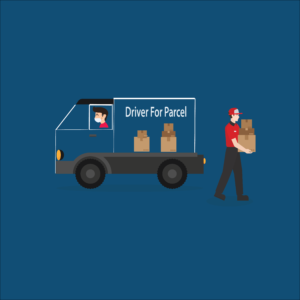



Julia cLINT –
The ease of the setup process impressed me greatly. The documentation provided is very detailed and comprehensive, with additional screenshots for better understanding! Highly Recommended
devsoul –
Great to hear that, Julia! Thank you for taking the time to share your positive experience with us. We’re thrilled to know that you found our setup process easy and that our documentation was helpful in guiding you through the process. We hope to continue providing you with excellent service.